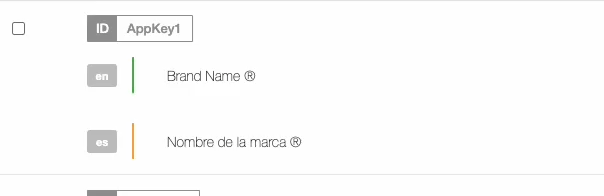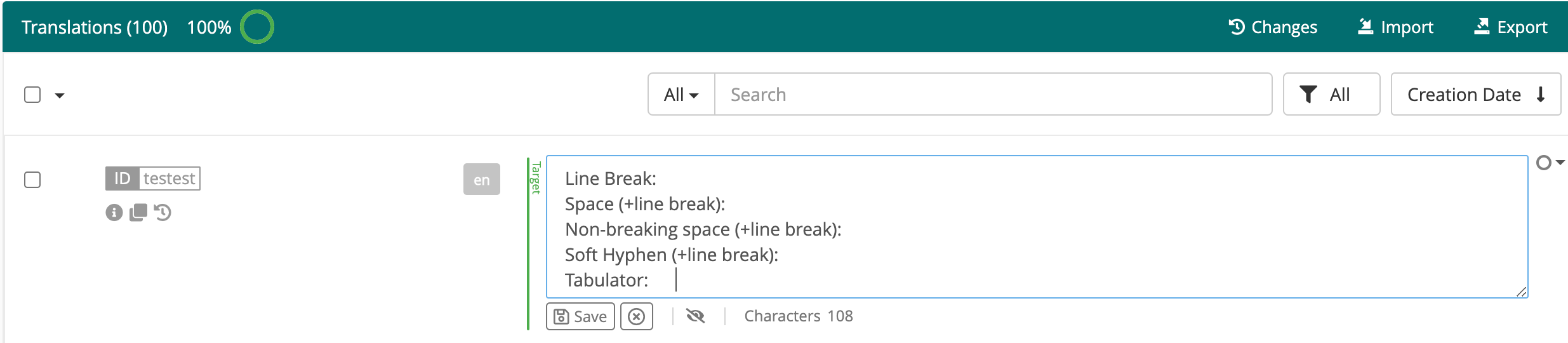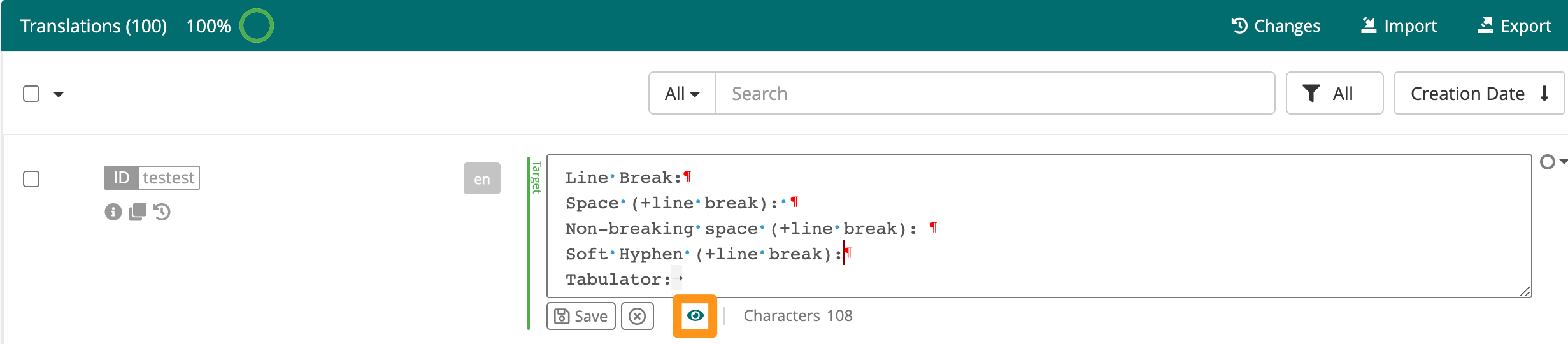Table of Contents
- Non-Standard Glyphs
- Non-Printable Characters
Non-Standard Glyphs
GL Strings supports glyphs that go beyond those commonly used in the English basic alphabet and punctuation marks. Such support allows for proper representation of diverse langaugess. Any unicode character can be entered into the GL Strings editor.
However, please note that while all unicode characters including, but not limited to the following can be entered into the GL Strings editor, they may not be supported in the string's target language. Thus support will also need to be verified at the target level.
You can directly enter the glyph using a virtual keyboard or the keyboard shortcut, or copy and paste the glyph into the GL Strings editor.
- Example use case:
Source brand name is a registered trademark in source language/locale, but target brand name is simply trademarked in target language/locale. 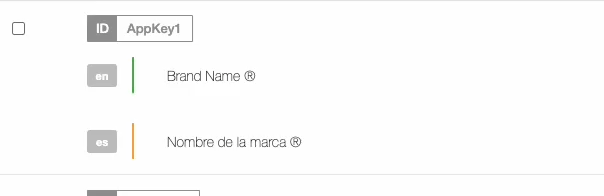
Helpful external resources:
- Symbl has a helpful search function
- Compart makes identifying each unicode character by name within unicode blocks (ranges) easy
- Unicode Explorer includes how to type each unicode character using (Windows and Linux) keyboard shortcuts
Back to Top
Non-Printable Characters
Non-printable characters, also known as formatting marks or hidden characters, are used for content design in text files or user interfaces and aren’t displayed at printing or in the rendered UI. Some of the most common ones are line breaks, spaces, non-breaking spaces, tabulators and soft hyphens.
The editor view supports non-printable unicode characters, but not all of them are visible by default. In this article, we’ll explain the different ways in which they are displayed on the editor view.
Please note that this functionality is exclusively available on the Chrome web browser.
- In the preview mode, the line break is displayed as a return key symbol (see screenshot below, marker A) and the tabulator is displayed with the tab symbol (marker B). Spaces and non-breaking spaces are rendered as regular spaces. Soft hyphens aren’t visible at all.

- In the edit mode, all non-printable characters are displayed in the non-printable form:
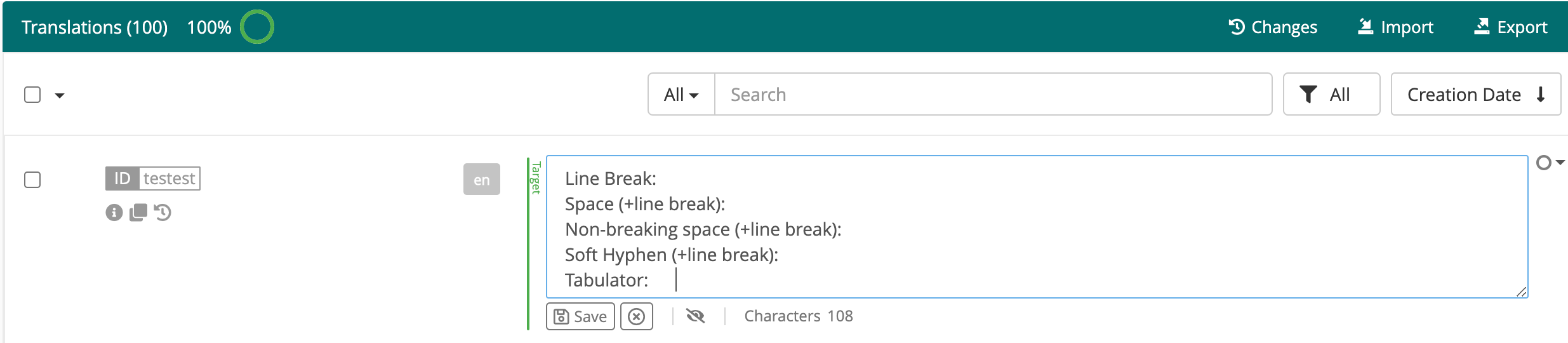
- By clicking on the eye icon below a string, users can enable the show hidden characters feature. In this mode, hidden characters are represented as follows:
| Hidden character |
Representation |
Notes |
| Line break |
pilcrow |
|
| Space |
blue dot |
|
| No-break space |
space |
This includes leading and trailing spaces |
| Soft hyphen |
purple pipe symbol |
|
| Tabulator |
left arrow |
|
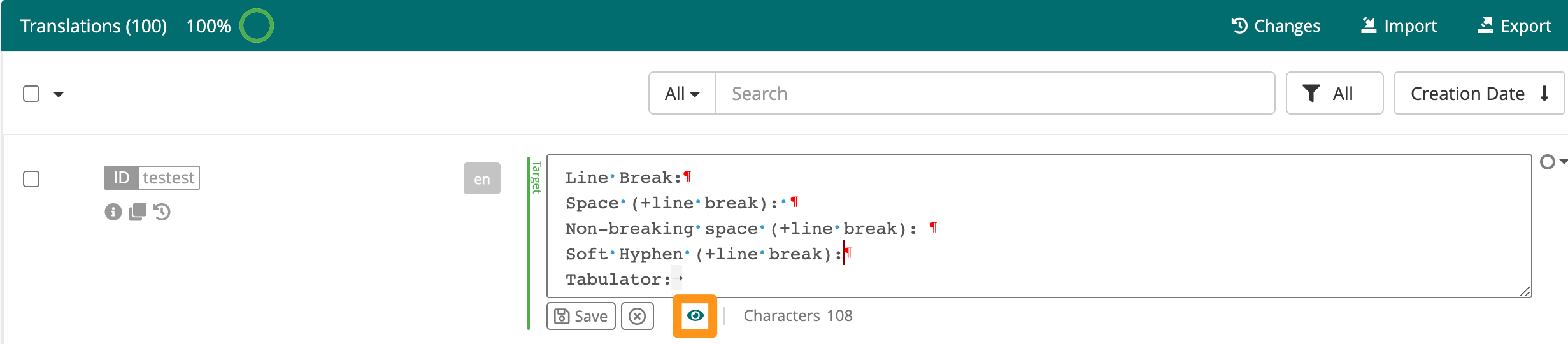
Back to Top
Other Considerations
- GL Strings integrations convert non-printable characters between formats, so we recommend not using escaped characters to represent them in our editor. The reason for this is that it may create issues on some integrations.
- In XLIFF files (XML Localization Interchange File Format) and other localization file formats, non-printable characters can be represented in their escaped form. In these, a line break will be represented by \n and a tabulator will be represented by \t.
- Soft Hyphen, abbreviated SHY, will be represented by \U00AD, and non-breaking spaces will be represented as \00A0 (or   in xml derived formats).
- Currently, our editor’s search bar supports non-breaking spaces, regular space or soft hyphens. To look them up, simply copy and paste the character on the search bar and hit enter.
Back to Top