

How to order translations from TransPerfect Translations
If you would like TransPerfect Translations to translate your app content, you can create a translation order on GL Strings. Before you start using the translation orders feature in GL Strings, you should discuss language service requirements with your TransPerfect Translations services team.
The GL Strings Translation Order Video Tutorial outlines the basics of the ordering process. See the below sections for more detailed information.
There are 2 options to create a translation order inside the GL Strings dashboard: through the dashboard header bar or directly inside a project with the Order Translations button.

Note: Once an order has been created, any changes made to the project’s source string values are NOT included in the active order.
The Project Details panel displays the order's general information. In this section, you can select which users should receive notifications related to the order.

All languages that should be included in the order can be selected here. Only languages that are part of the project on GL Strings are available for translation. If more languages should be included in the order, they need to be added on the project level first.
If some of the languages in the project are out of scope, it is also possible to exclude them from being added to translation orders altogether. The GL Strings team will help you configure this section before you create your first translation order.

In this section, the scope of the order can be defined by applying criteria to filter which strings should be included in the order. These criteria are global across all languages in the order. If different criteria should be applied for certain languages, individual orders per language need to be created.
The following criteria are available:
Additionally, if there are any custom workflow status in a project, you can also select one of them as criteria when you create the order.
Alternatively, you can use any of the 3 checkboxes at the bottom and:

To provide any additional information, the Order Brief field includes a free-form text field for you to leave a note with further instructions. To provide additional context, use the Reference Documents to attach any of the string file formats GL Strings supports, all Microsoft office formats, all screenshot formats, and even zipped files.
In this section, you will also find any custom fields (see screenshot below) that might exist in the project. These fields need to be previously agreed on and configured by your TransPerfect Translations services team. Custom fields can be mandatory or optional, and they allow you to tag your order with additional data.

The summary field displays which languages are included in the order, the string selection criteria, the word count per language and the overall word count of the order. In this section, you can also set the order due date. To finalize the order, click the Request quote button.

To copy the scope of a previous order, create a new order using one of the two options described in the previous section. Once you reach the Translation Request Interface, scroll down to the Select Strings section and click on “Copy Scope from Previous Order”.

The default configuration will copy the full scope of an order based on the order number. You can also use the toggle switch to further define the scope of the new order, and copy only one or multiple languages from a previous order.

If a string's source value is edited, the updated string can be included in a translation order so that TransPerfect Translations services delivers the correct translation or updates the existing translation.
When a source string is updated, GL Strings will automatically detect and flag it. Users can create a new translation order and include these edited strings in the order's scope by selecting the All untranslated or outdated translations or All outdated translations criteria.
In the case of updated strings that are part of an active order, they will be included in the new order's scope by default, and removed from the original active order's scope.
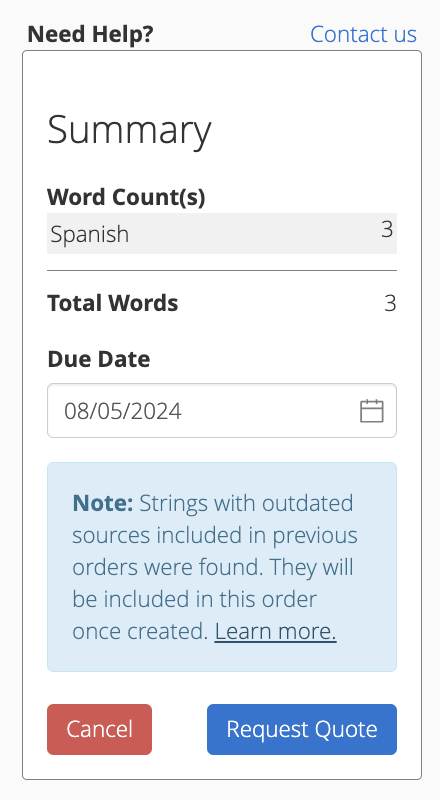
To notify users that the outdated strings have been removed, a note will be added to the Order History and Communication section of the original active order.
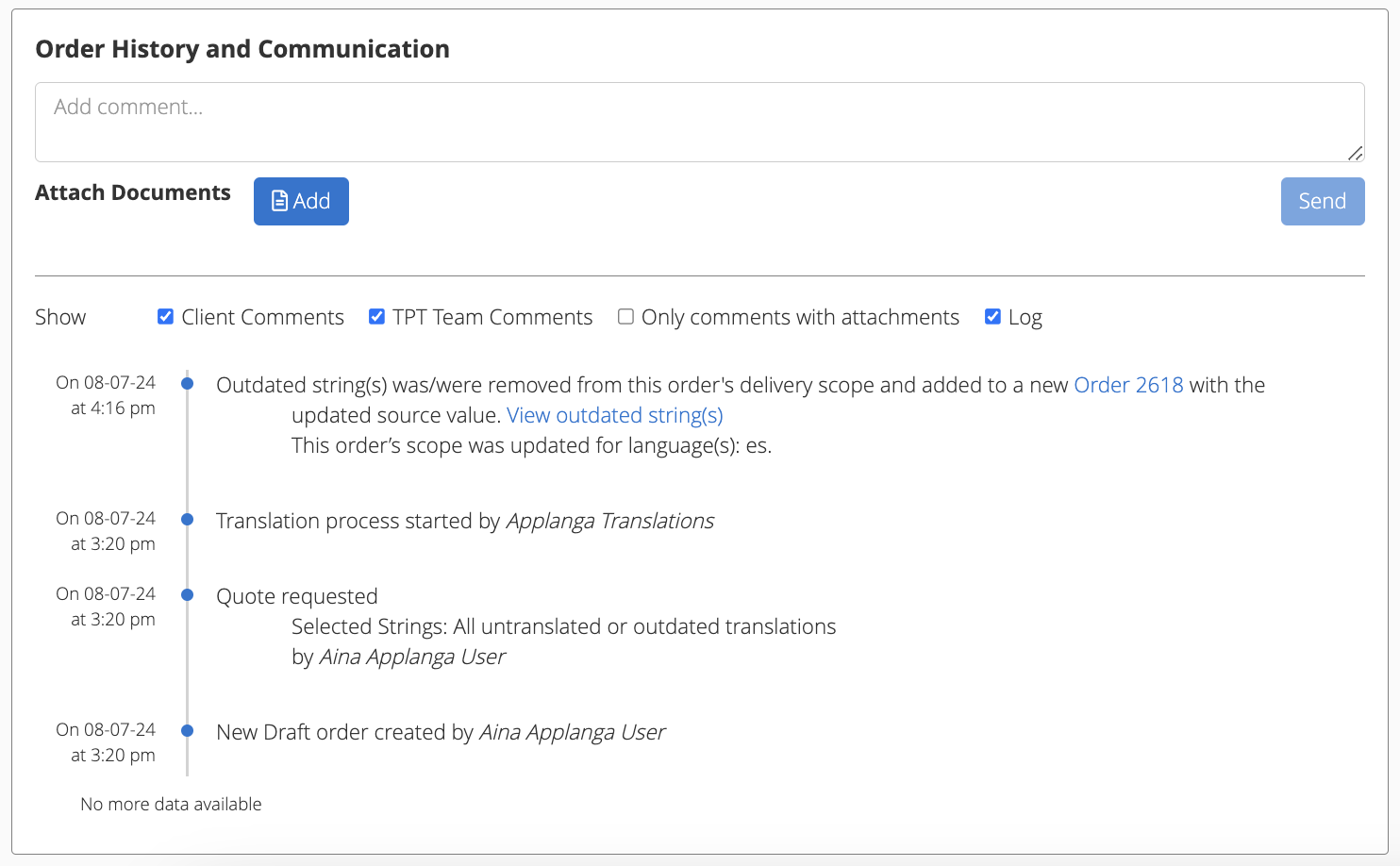
Additionally, a note will also be added to the Order History and Communication section of the new order to indicate that outdated strings from the original active order have been added to the new order's scope.
Both notes contain links that point to the other order as well as a list of the impacted strings.
It is possible to exclude outdated strings included in an active order from a new order's scope. To do that, simply check Ignore strings with outdated sources that are found in active orders in the Select Strings section.
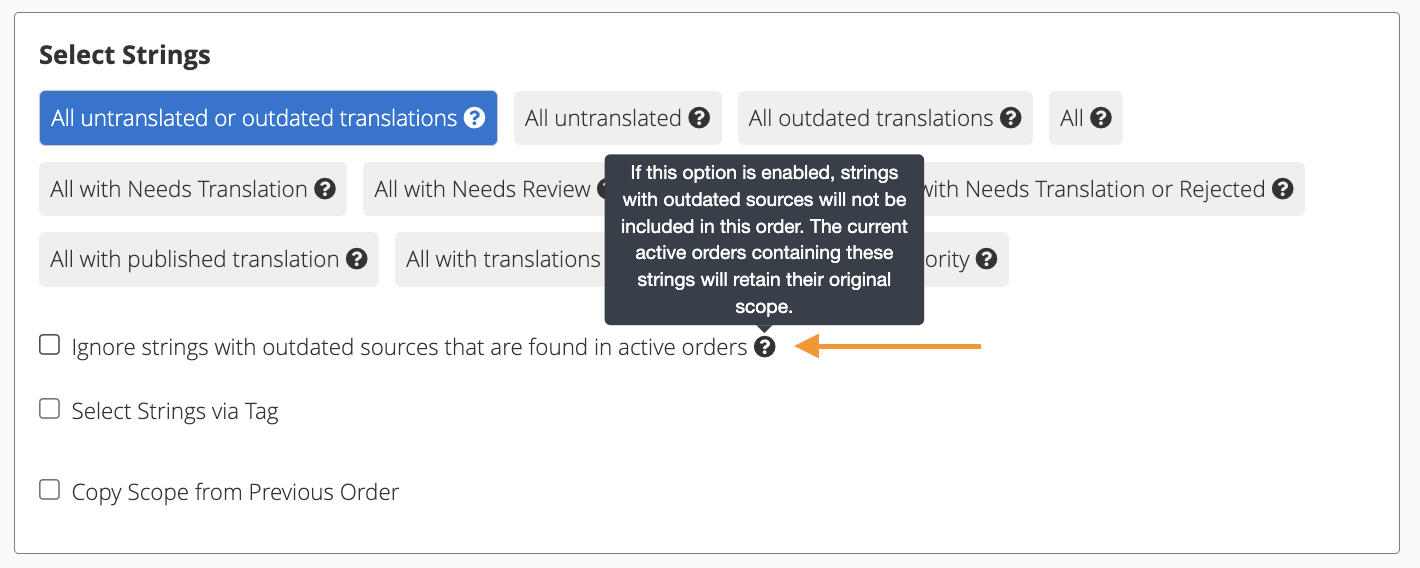
The user account that created the order initially will be notified automatically via email whenever the order changes status. Other users from a team can be added to the notifications using the dropdown in the Project Details section. Notifications are sent for the following:

Additionally, when an order is completed, user groups will receive a notification about new "Needs Review" or "Accepted" strings. For this to happen, you must previously create a user group and enable notifications for new "Needs Review" or "Accepted" strings, which are the two statuses in which strings from an order can be delivered.
Finally, TransPerfect's job number can be added to the subject title of all notifications to help your team keep track of translation jobs. If you are interested in this feature, please email us at support@applanga.com so that we can configure this for you.
The next step after creating an order is to create a quote request. How this quote request is processed may vary depending on what has been agreed with the TransPerfect Translations services team. As a general rule, TransPerfect receives the quote request and uploads a quote proposal to GL Strings. The requester is then notified that there is a quote for them to review, and they can accept or reject it within the order interface. If a quote is declined, there is a text field to explain why it was declined. If it is accepted, the order changes to processing status.

However, if you are already working with TransPerfect and the quoting stage takes place outside of GL Strings, order settings can be changed to skip the quoting step. This way, once an order is created, the content in scope is directly sent for translation.