

This guide will show users how to connect with Okta SSO to enable quick and easy sign on to Applanga.
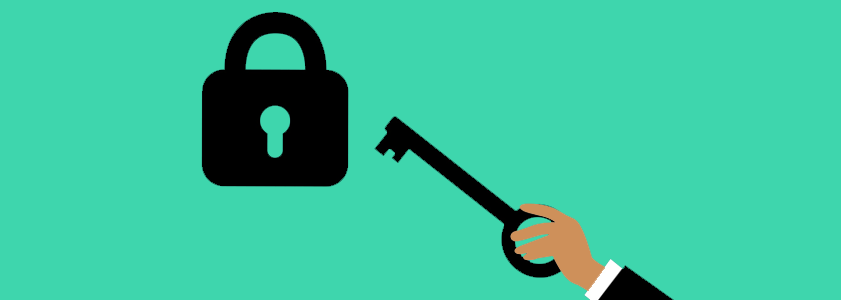
As an Addon to the Applanga Enterprise tier you have the option to connect with custom SSO (Single Sign On) providers. Please get in touch for pricing details.
The following is an example if you want to use Okta SSO.




It contains fields for your Client ID, Client Secret, Okta Domain, a list of domains that should be enabled for your okta configuration and optionally a Session timeout which if specified will determine how long a login session should stay before users are required to login again. Alternatively and additionally you can also provide a list of mail adresses if you want additional accounts to be added that do not belong to a domain.
Optionally, you can also provide list of teams and user roles. Every SSO user newly signing up in Applanga will be automatycally added to these teams with preset role. The user role and team assignment can be later modified.
The Applanga team need some time to test and deploy your configuration wich may take up to 2 weeks and will let you know once its available. If that change is urgent please let us know so we can expedite your request.
All signups that have been done prior to the configuration deployment will be automatically converted upon their next login.

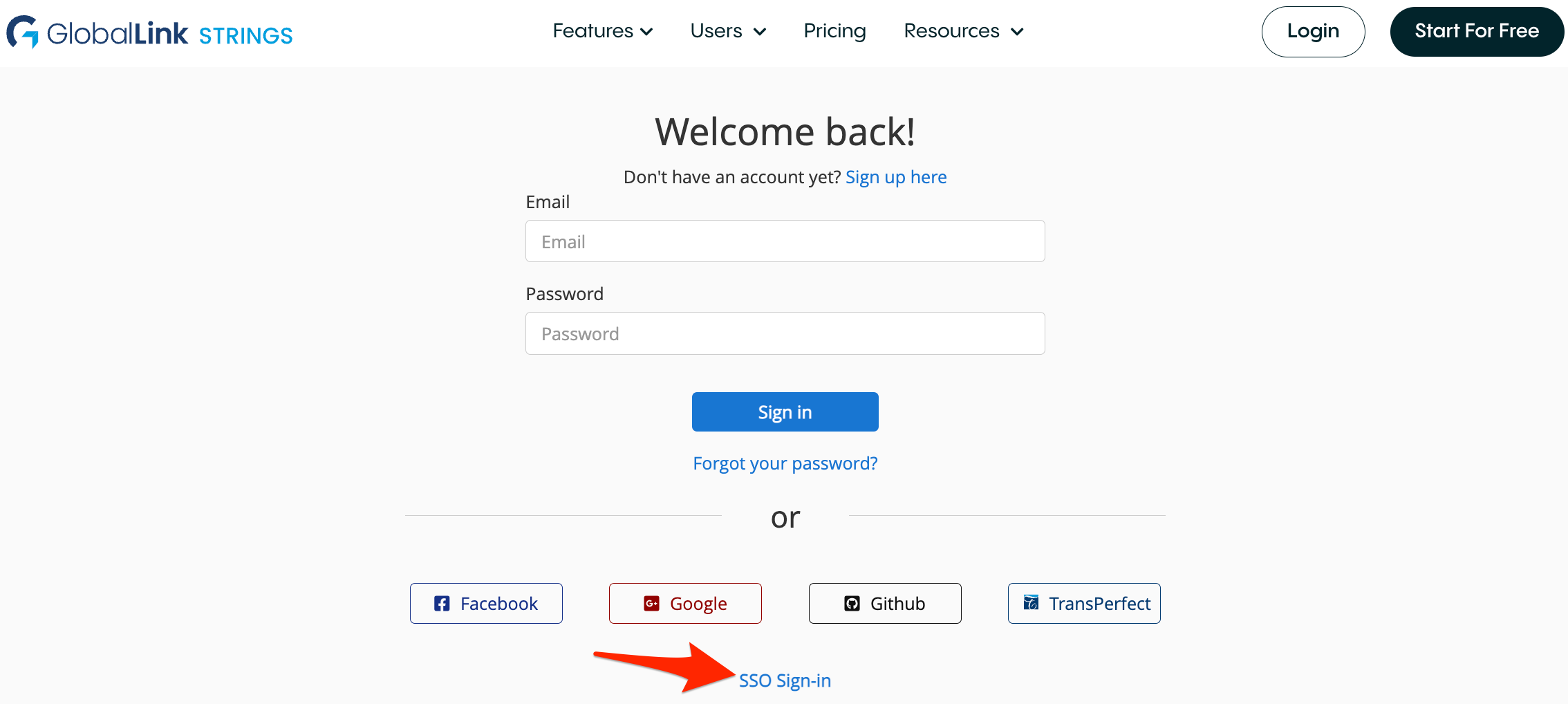
A guide for using Over-the-Air updates and pluralization with React-Native and Applanga
Read the Full ArticleAre you wondering which keys stored in your Applanga projects are actually used in your app and which ones are just dead weight?
Read the Full Article